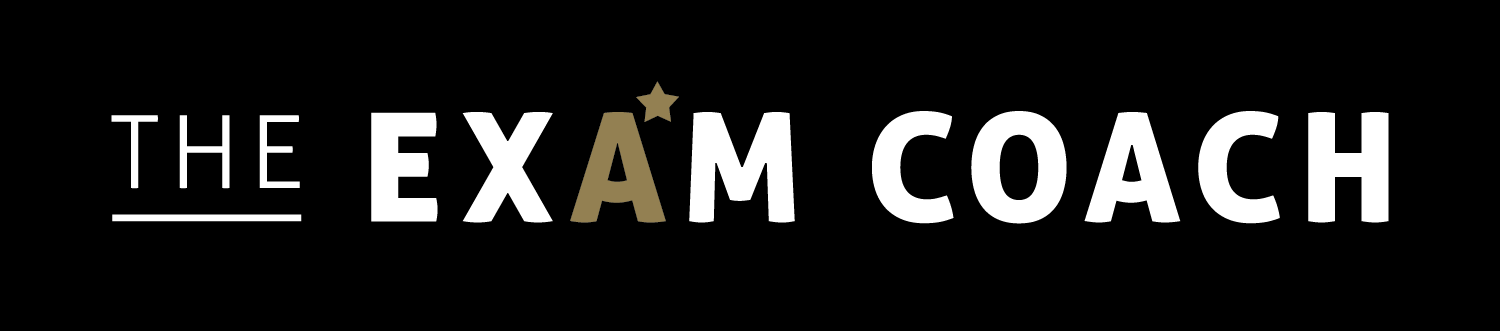Devices have been ingrained into our everyday lives, as everything is now just one click away. But there’s a cost to this convenience… According to the British Medical Journal, there’s strong evidence to suggest a link between screen time and poorer health conditions, like obesity and depression. It also highlights dangers with regard to behaviour issues and self-esteem. Poorer sleep is something that’s also commonly caused by too much screen time, which can impair a child’s ability to concentrate and hinder their learning.
Health aside, screens can also be a major distraction, giving you endless reasons to procrastinate. Moderation is important but it can be a very slippery slope and before you know it, your child is five episodes into a Netflix binge when they were supposed to be revising! In fact, this is more common than you might think; in a survey of 2,000 families, conducted in 2019, it was found that children aged below 14 spent 23 hours a week on their devices. To put this into perspective, it is recommended that children have between an hour and an hour and a half of screen time a day (which in reality can be hard to administer).
To help you manage your child’s screen time, we have teamed up with a prep school in St Albans to share our tips and tricks.
Parental Controls - Phones and Tablets
Thanks to the people over at Apple and the designers of Android devices, you can restrict your child’s screen time through their devices themselves. The features essentially create a time-out or ban where their device can no longer be used once they exceed their allocated screen time for the day.
You can set these on whole devices or individual apps you know that they use to procrastinate. This feature can be activated in the settings of their phone or tablet and should have reports of what they spend their screen time doing. It should then give you the chance to create a password that you can use to unlock all the permissions and override the bans.
Parental Controls - Desktops, Laptops and Consoles
Children, as we know, find ways of getting around almost anything… So we’ve included this section. Laptops and computers are also ones to monitor. Just like phones and tablets, you can manage your child’s screen time through “Google’s Family Link” which is an app that you can download to android devices and Chromebooks to essentially do the same thing.
For Windows computers and consoles like their XBOX, you’ll find a “family settings” feature that allows you to monitor and manage their usage through their Microsoft account. Other consoles like the Nintendo Switch and PS4 have similar parental control features that give control back to parents.
Internet Protection
While great, parental control features aren’t bulletproof, and some things can slip through the cracks. Internet security apps and packages (such as AVG and McAfee) can give added security. They give you the ability to protect your child from viewing harmful content that lurks on the internet. Apps like these can be downloaded to any tablet, phone, or computer, and they usually offer a free trial.
These can filter and hide content from malicious and inappropriate sites, while allowing you to see where your child is spending their time online and place screen time limits. You can also access real time reports that highlight the words found in the content that they have been viewing. Apps unfortunately can’t be filtered, which makes this a good in between to use to cover all other bases.
A Schedule
A schedule allows you to manage your priorities online and offline, developing healthier habits over time. Sitting down with your child to evaluate what needs to be done can help them to see how much they have to do in comparison to the time that they have available. It can put things into perspective and help them to manage their screen time better in that sense. You can also allot the time that they can afford to spend on their devices. There are great tools online that you can use to help your child create their own study timetable, like Go Conqr. It helps to set goals and lets you see their progress through useful dashboards.
Reward Systems
Good behaviour should be rewarded and encouraged. To encourage your child to adopt healthier habits without feeling restricted, you can introduce a system that rewards them each time that they do their work and meet their screen time goals. The points when added up can earn them a treat of your choice. While you can have a paper version of this, a digital copy via a tool like Kids Rewards can help you to see the long term benefits it’s had on your child and the progress that they’ve made without losing anything.
How do you manage your child’s screen time? Let us know in the comments below.